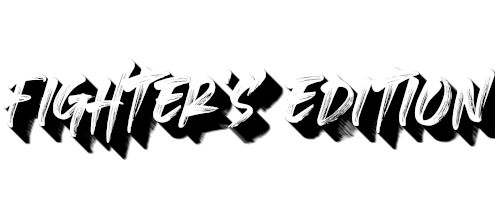🌐 Connection Information
Everything You Need to Connect and Start Playing
🖥️ Server Details
⚡ Quick Connect
telnet://dbzfe.com:4000
📱 Recommended MUD Clients
🖥️ MUSHclient
WindowsFeature-rich Windows client with extensive scripting capabilities and plugin support.
Key Features:
- Advanced scripting (Lua, VBScript, JScript)
- Extensive plugin ecosystem
- Customizable interface
- Built-in mapper
- Trigger and alias system
🌟 Mudlet
Cross-PlatformModern, open-source MUD client with powerful Lua scripting and excellent mapping features.
Key Features:
- Cross-platform (Windows, Mac, Linux)
- Powerful Lua scripting engine
- Advanced 2D/3D mapping
- Package manager for scripts
- Modern, customizable GUI
Downloads:
🔧 Alternative Clients
VariousOther clients that work well with DBZFE:
- TinTin++: Advanced command-line client
- SimpleMU: Lightweight Windows client
- Cantrip: Modern web-based client
- Terminal/Telnet: Basic connection (Linux/Mac)
- PuTTY: Simple telnet client (Windows)
⚙️ Setup Instructions
Choose & Download Client
Download your preferred MUD client from the options above. Mudlet is recommended for beginners, while MUSHclient offers advanced features for experienced players.
Install & Configure
Install the client and create a new connection profile with the server details: dbzfe.com port 4000.
Connect & Create Character
Connect to the server and follow the character creation process. Choose your race carefully as it affects your entire gameplay experience!
Customize Settings
Set up your client preferences like colors, fonts, triggers, and aliases to enhance your gaming experience.
💡 Connection Tips
🔐 First Time Setup
- Create a stable username and password
- Verify your email address during registration
- Read the character creation guide
- Take time to choose the right race
⚡ Performance Tips
- Use a wired internet connection when possible
- Close bandwidth-heavy applications
- Configure client settings for optimal performance
- Set up appropriate buffer sizes
🛠️ Troubleshooting
- Check firewall settings if connection fails
- Try different ports if 4000 is blocked
- Contact administrators for persistent issues
- Join the community channels for help
🎮 Enhance Your Experience
- Set up helpful aliases and triggers
- Configure color schemes for better readability
- Learn basic MUD commands
- Join newbie-friendly channels
📱 Mobile Gaming
Note: While mobile clients work, desktop clients provide the best experience with full scripting capabilities, better displays, and advanced features.